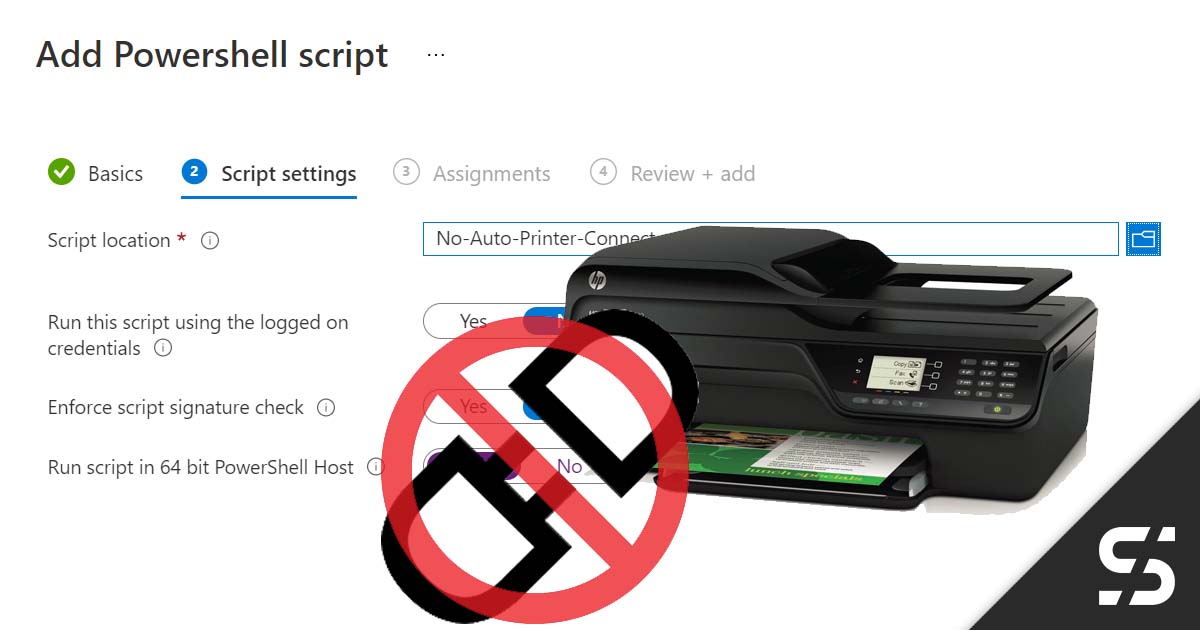The Windows function "Connect printer automatically" automatically connects recognized network printers and displays them to the users. This is very tedious, especially in offices with many network printers. Because, for example, a user sees much more than he actually needs and may not find the right printer or even print on the wrong device. Luckily, you can disable the "Automatically connect printer" feature with just two lines of PowerShell and Intune.
Here are the two lines:
# Auto Connect für Printer deaktivieren
New-Item -Path "hklm:\SOFTWARE\Microsoft\Windows\CurrentVersion\NcdAutoSetup" -Name "Private" -Force
New-ItemProperty "hklm:\SOFTWARE\Microsoft\Windows\CurrentVersion\NcdAutoSetup\Private" -Name "AutoSetup" -Value 0 -PropertyType "DWord" -Force
Code language: PHP (php)We save these two lines in a script, for example "No-Auto-Printer-Connect.ps1", and upload it to Intune.
You upload the script under: Devices > Windows > PowerShell scripts
Here you choose "+ Add", assign a suitable name and upload the script. Finally, you only have to assign it.

That's it, you removed the hack in the Windows option "Connect printer automatically" with Intune.