Users often benefit from quickly and easily locating their device's name, but physical lettering may not function universally. BGInfo (BgInfo - Windows Sysinternals | Microsoft Docs) is a well-known solution for this issue. However, I find BGInfo less optimal on work devices, especially when users can change the background image themselves. The picture or info display may be distorted based on the resolution or picture. I transitioned to the DesktopInfo program (Desktop Info – Glenn's Page (delahoy.com)), which I highly appreciate. With the right configuration, DesktopInfo displays the hostname on the wallpaper, and users can format the display as desired. Distributing the configuration for the Desktop Hostname through Intune is easily achievable.
Glenn has various examples of this on his homepage.
Distribution via Microsoft Intune
I created a Win32 package for the automated distribution:
| File | Description |
|---|---|
| install.ps1 | 1. Open log 2. End existing DesktopInfo processes 3. Copy DesktopInfo.exe, hostname.ini and DesktopInfo.ps1 to the device 4. Create VBScript for program start 5. Create a scheduled task with the "Logon" trigger. --> Action: Start DesktopInfo with hostname.ini 6. Start the task |
| DesktopInfo.exe | Program file |
| DesktopInfo.ps1 | Starts the EXE with the argument of hostname.ini |
| hostname.ini | Defines appearance of the PC name |
| DesktopInfo.png | Image for Win32 Package |
| check.ps1 | Checks the installation using the EXE version |
| uninstall.ps1 | Deletes the scheduled task and the local program data |
For the logic of the Win32 app package I have my template as in the post "my take on win32 apps - Intune | scloud" described used.
Upload the intunewin file
- Upload the intunewin file to Apps> Windows> Windows Apps> Add
Für die Logik des Win32 App-Paketes habe ich meine Vorlage, wie im Post "my take on win32 apps - Intune | scloud" beschrieben verwendet.
Upload der intunewin-Datei
- Upload the intunewin file at Apps > Windows > Windows Apps > Add
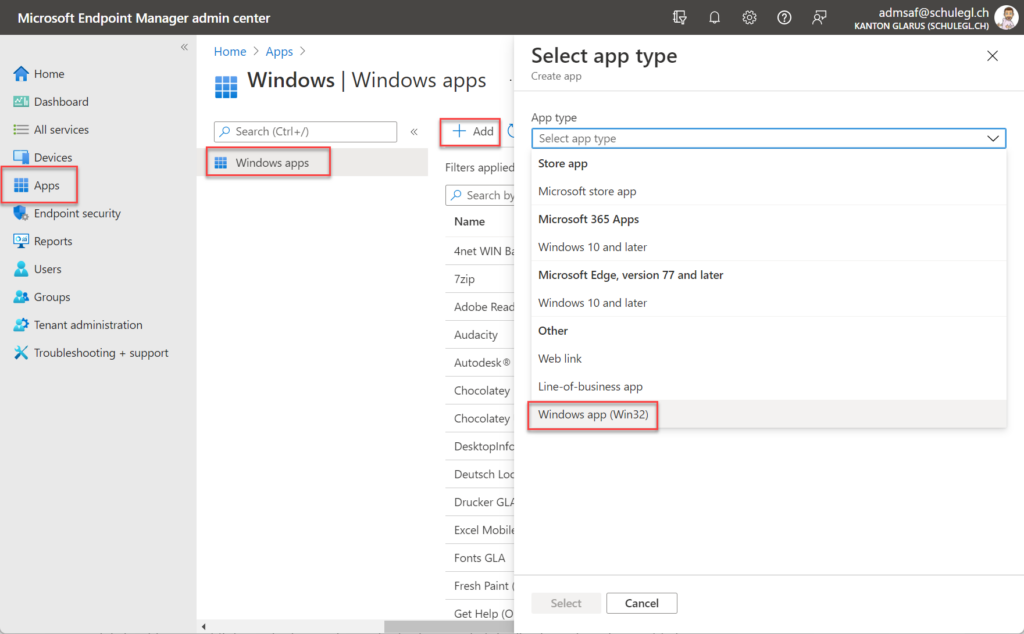
- Select the install.intunwwin file and define at least the title and the publisher:
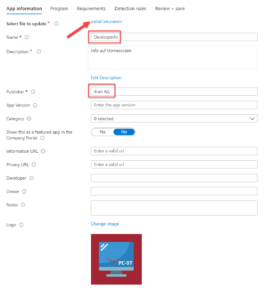
- Store installation and deinstallation commands as a system
| Install command | %SystemRoot%\sysnative\WindowsPowerShell\v1.0\powershell.exe -executionpolicy bypass -command .\install.ps1 |
| Uninstall command | %SystemRoot%\sysnative\WindowsPowerShell\v1.0\powershell.exe -executionpolicy bypass -command .\uninstall.ps1 |
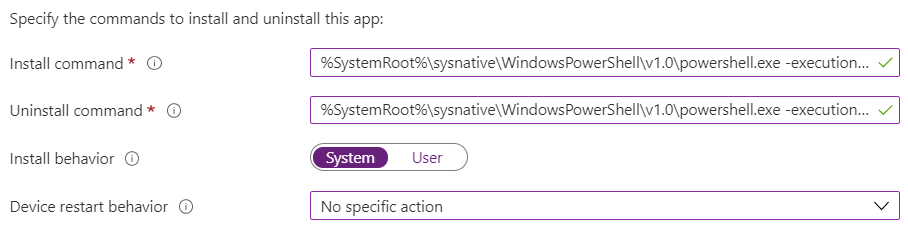
- Requirements 64bit and any Windows version.
- Detection rule, check.ps1

- We have no dependencies.
- Assign your win32 application and that it.
Summary
In conclusion, the article highlights the importance of quick device identification and suggests DesktopInfo as a versatile solution, especially in work environments where user-customizable backgrounds pose challenges for other tools like BGInfo. The author details the distribution process through Microsoft Intune, offering a Win32 package and step-by-step instructions. By leveraging DesktopInfo's customizable features and easy distribution via Intune, users can efficiently display their device's hostname on the wallpaper, enhancing the overall user experience. The provided scripts and detection rules contribute to a straightforward deployment process, making DesktopInfo a practical choice for managing device information in a corporate setting.

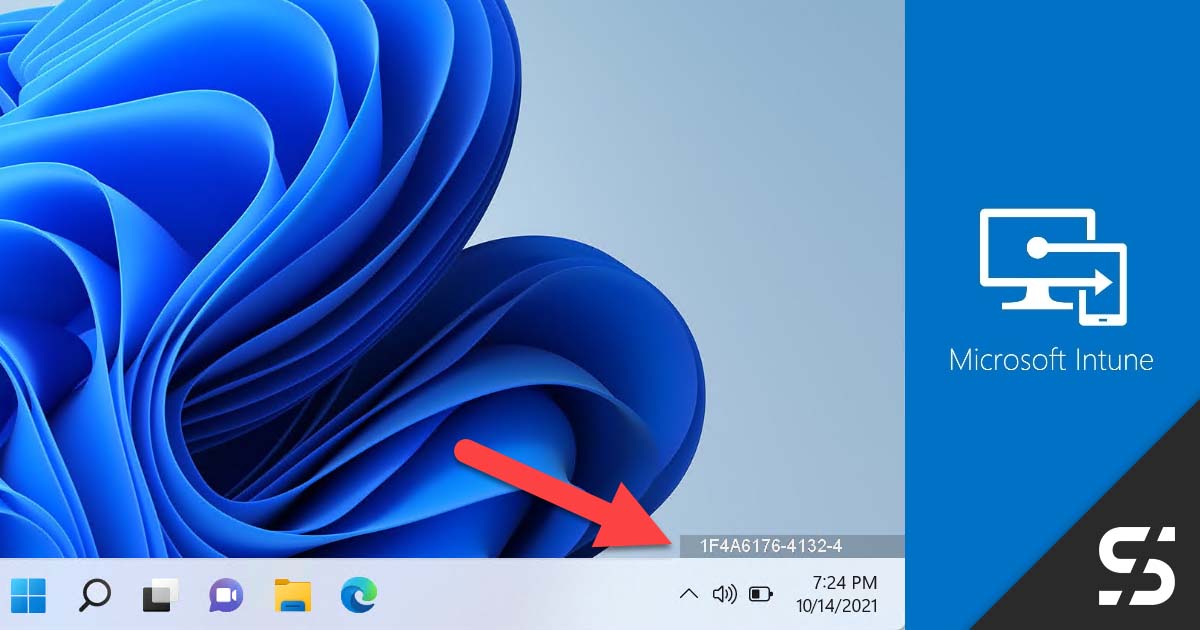




HI Florian,
Thanks for the details. I was trying to create application in Intune using your "install.intunewin" package but its not populating the Install & uninstall commands in the Intune App Portal.
Regards,
Ravikant
Hi Ravikant, thx for your feedback.
That's right, you must define them yourself. I used the logic from my win32 template (https://scloud.work/en/my-take-on-win32-apps/).
I added the needed properties right away.
Thanks Florian. I will try it once in my test environment.
Whats the vbs for?
We block Wscript.exe, so need to run it without this?
The VBS is just a wrapper for the start of the ps1 but will do it silently without a command prompt.
If you want to run it without it, you could change the action in the scheduled task:
$action = New-ScheduledTaskAction -Execute "powershell.exe" -Argument "-executionpolicy bypass -windowstyle hidden -command `"$scriptPath`""
Thanks! Very useful 🙂 I had the same concern about bginfo, so desktop info is a welcome alternative (and probably more flexible too).
Any solution that allows the user to copy paste it to chat?
Not with this. But you could use the task tray tool, I created here: https://scloud.work/send-support-information-to-teams-channel/
Hello Florian,
i was able to change my Desktop inform only getting device name not wallpaper
The wallpaper is not set by this tool. The advantage here is that the wallpaper remains the same and can be changed by the user.
How I can Add IPv4 info in addition with the hostname
For example with:
NETCONNECTIONS=interval:5