For many HP devices, not all drivers or updates for these come via the Windows Update channel. To carry out the installation, HP offers the «HP Image Assistant». This searches for specific devices compatible and necessary drivers, firmware and software. Fortunately, the tool can also be invoked from the command line. This gives us the opportunity to make the installation more granular and not have to install any HP software, for example.
To simplify the process, I created an Intune Win32 app and a Proactive Remediations package, which checks for HP driver updates at a desired interval and installs / updates them if necessary.
Table of Contents
Installing the HP Image Assistant
In order to be able to initiate the check via Proactive Remediations, the HP Image Assistant must first be installed. I have provided you with a finished Win32 package on GitHub.
If you want, you can of course also adjust this. If a simple installation is enough for you, all you need is the «install.intunewin» file.
Create filters for HP devices
Before we start distribution, let's create a filter for HP devices.
You do this under: Tenant Administration > Filters
We give the filter a meaningful name and select "Windows 10 and later" as the platform.
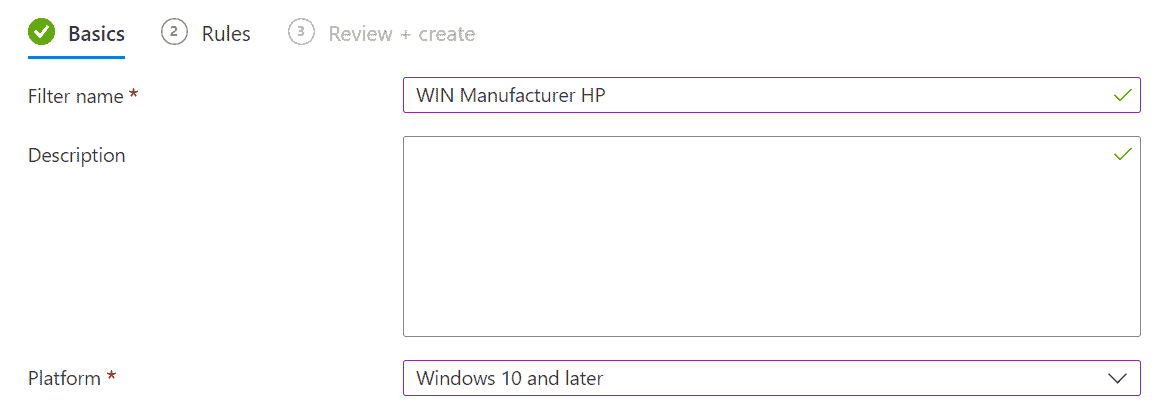
As a filter rule, we only use the manufacturer "HP". To check the filter, you can click on the preview of the filter.
(device.manufacturer -eq "HP")
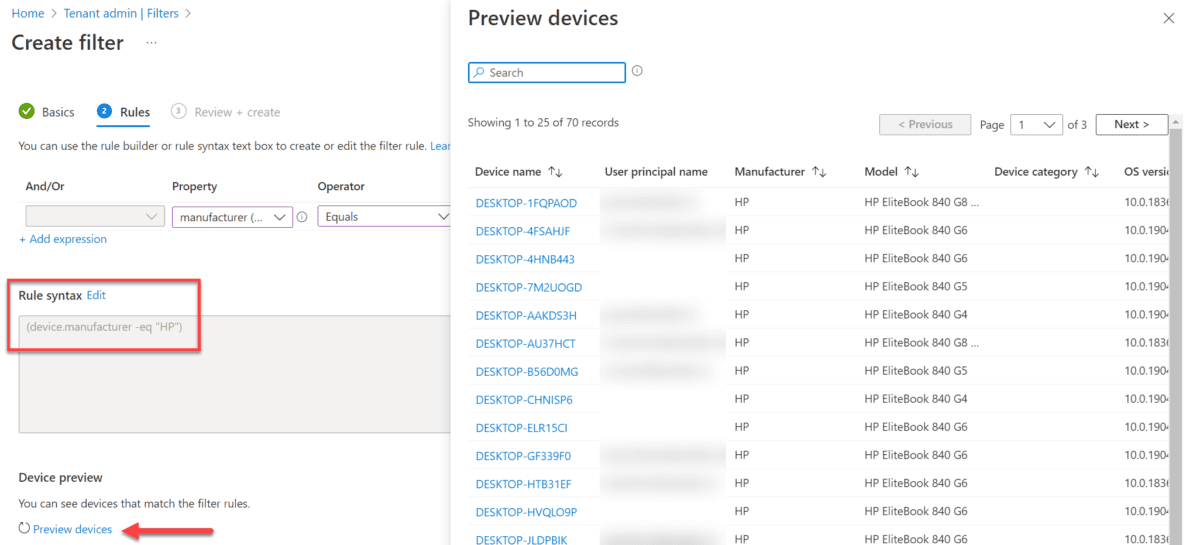
After clicking on Next and Create, the creation of the filter is already complete. We will need this again later to install the "HP Image Assistant" only on HP devices.
Upload HP Image Assistant to Intune
For distribution with Intune you navigated to «Apps > Windows», choose «+Add» and «Windows app (Win32)».

In the "App information" you fill in the name, the description and the publisher. I have also made a logo available to you on GitHub.
In the next steps you will add the installation parameters as listed below and set the requirements.
| Install command | %SystemRoot%\sysnative\WindowsPowerShell\v1.0\powershell.exe -executionpolicy bypass -command .\install.ps1 |
| Uninstall command | %SystemRoot%\sysnative\WindowsPowerShell\v1.0\powershell.exe -executionpolicy bypass -command .\uninstall.ps1 |
For the detection rule, you add a manual one with the following parameters:
File exists:
- C:\Program Files\HPImageAssistant\
- HPImageAssistant.exe
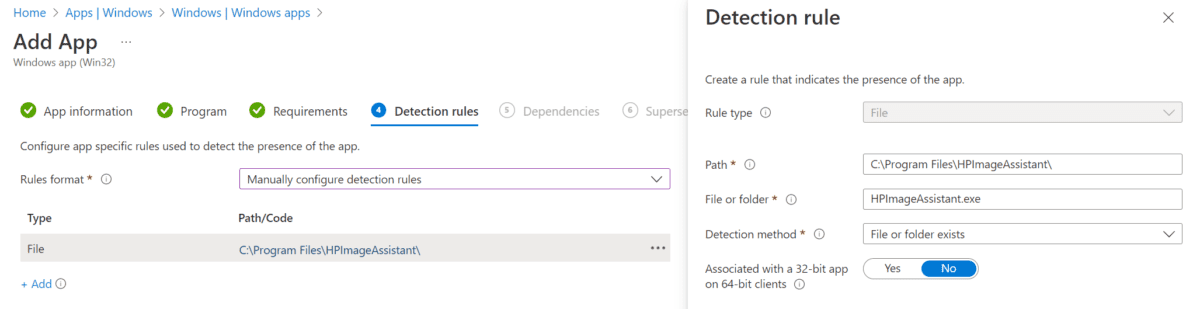
You can skip the "Dependencies" and "Supersedence" step.
In the assignment you now assign a target group. This can also include all devices. However, we also use the filter to ensure that only HP devices receive the program.
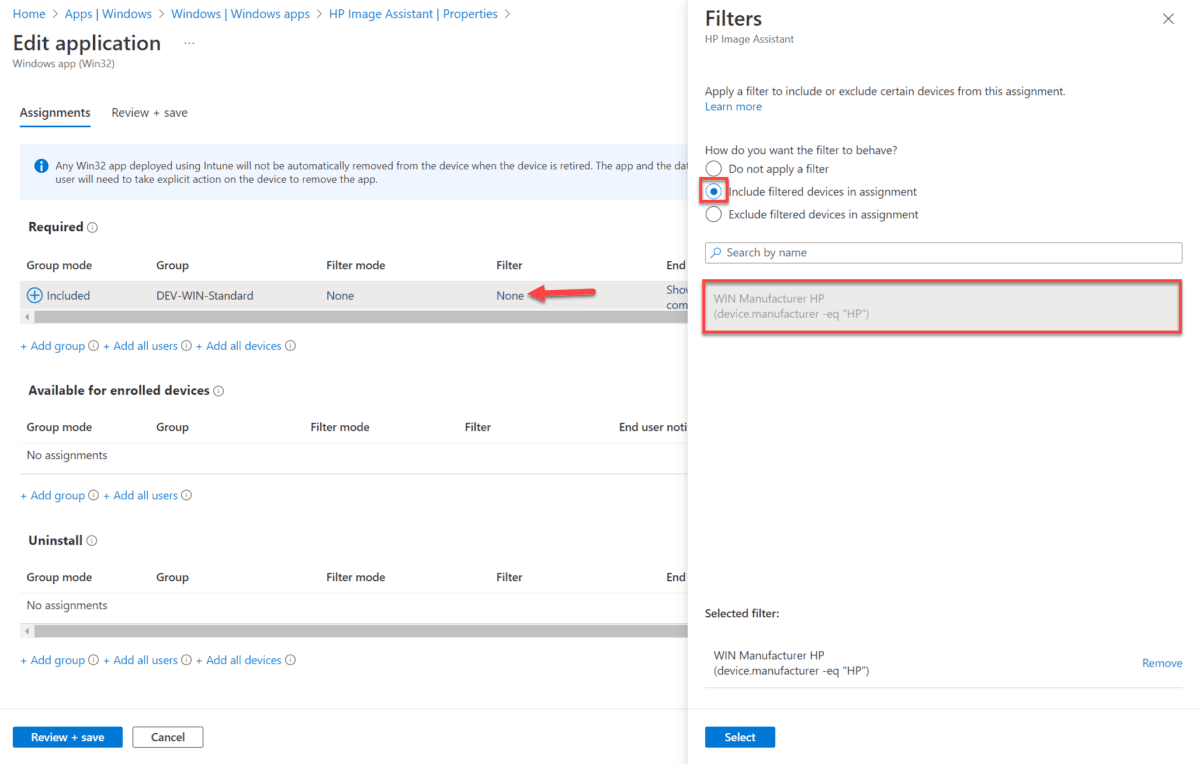
Create Proactive Remediations package
With the installation of the "HP Image Assistant" we have fulfilled the requirements and can create the Proactive Remediations package.
If you do not have a Windows Enterprise or Education license, you cannot use this function.
I'll show you an alternative here: "Proactive Remediation for Business" | scloud
As usual, I saved the scripts on GitHub for you:
First you need to create a new PR package:
Reports > Endpoint analytics > Proactive remediations + Create script package
You give this a name.
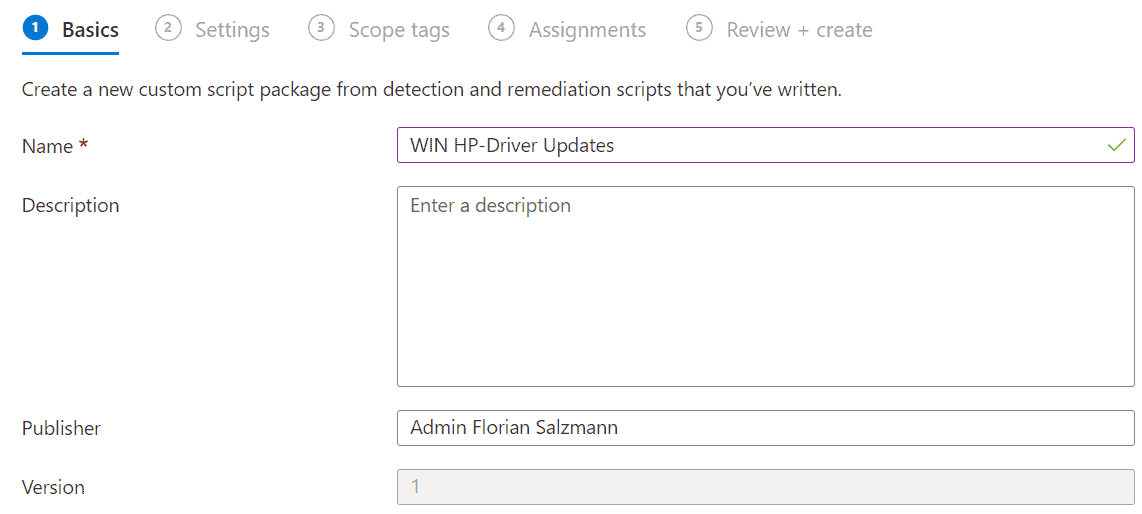
Then you upload the detection and remediation script.
Drivers and firmware updates are installed in my template, if you only want drivers, you can simply enter the "Drivers" in the 4th line of the two scripts.
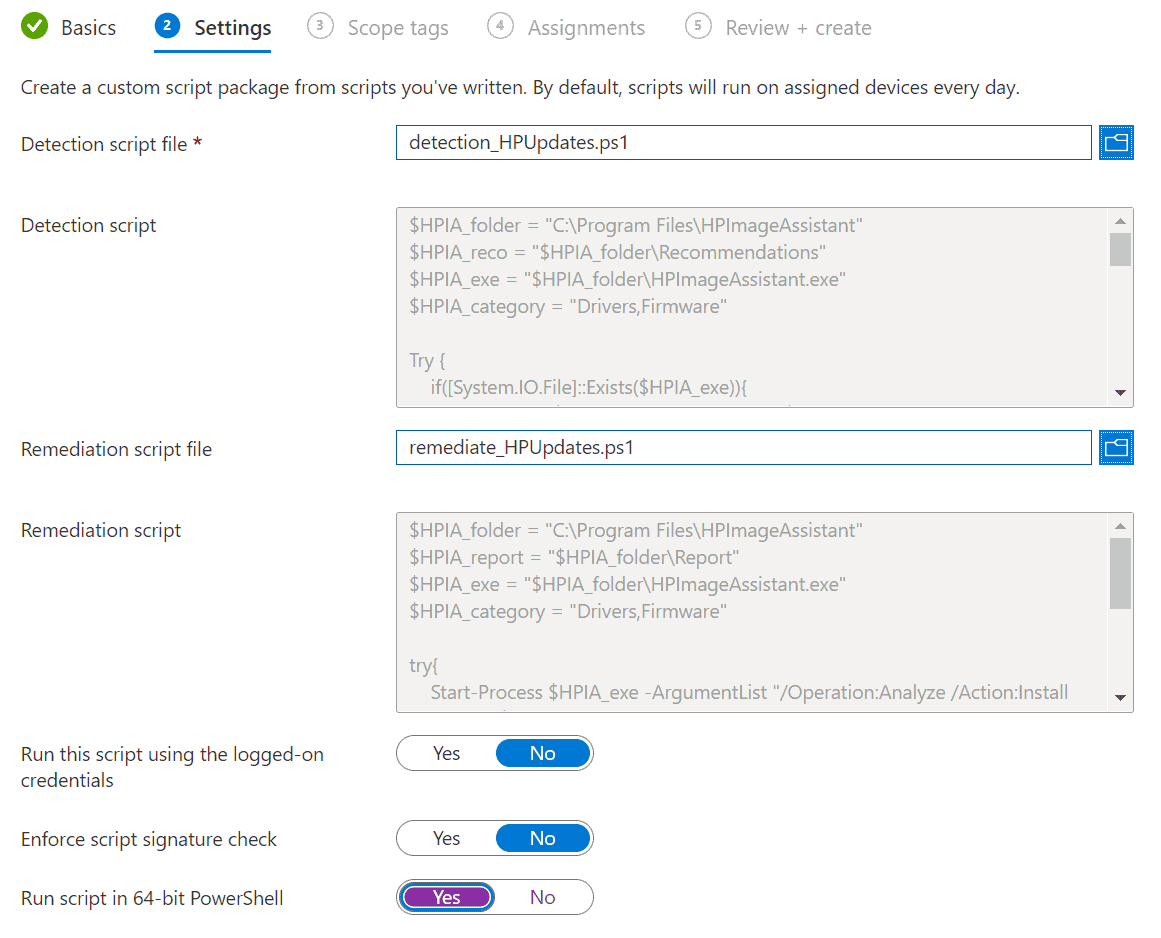
In the assignment, you select a group and also define the interval for checking this.
I chose to do this every 14 days. If the device is not running at this time, the script will be executed at the next start.
In addition, we apply the filter for the HP devices here as well.
That's it! Now the drivers of your HP devices are regularly updated via Endpoint Manager / Intune.


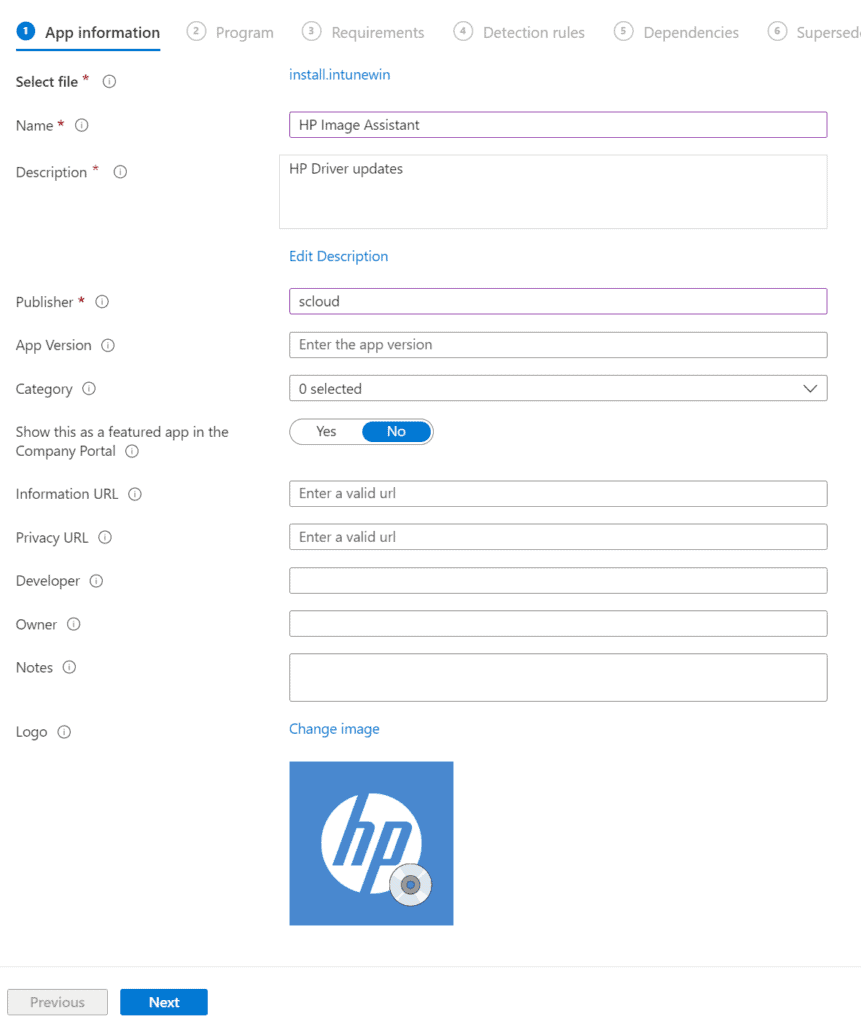
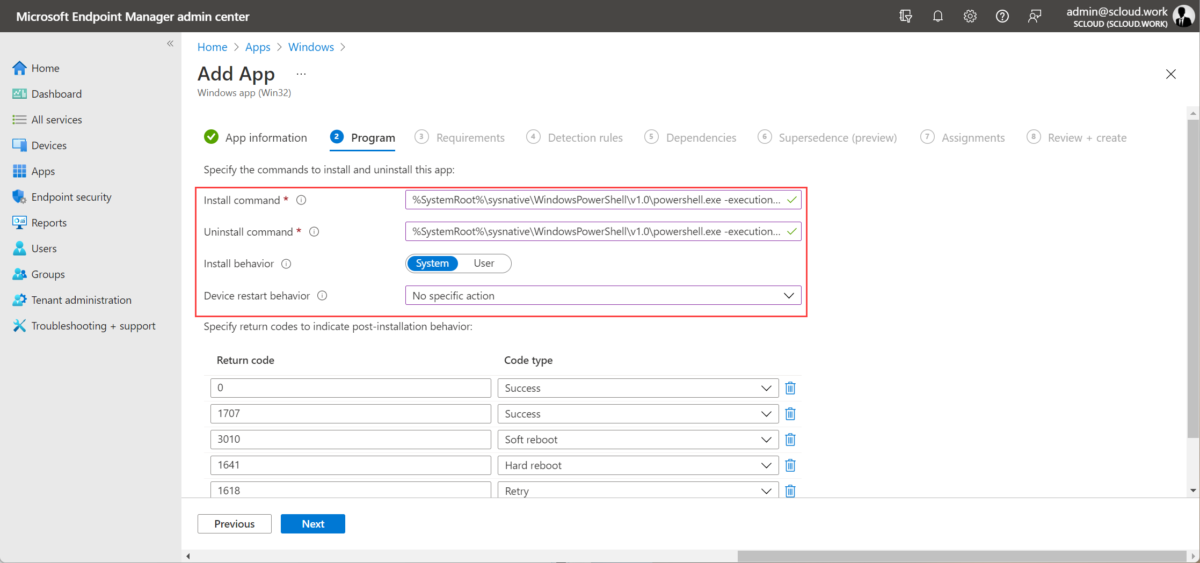
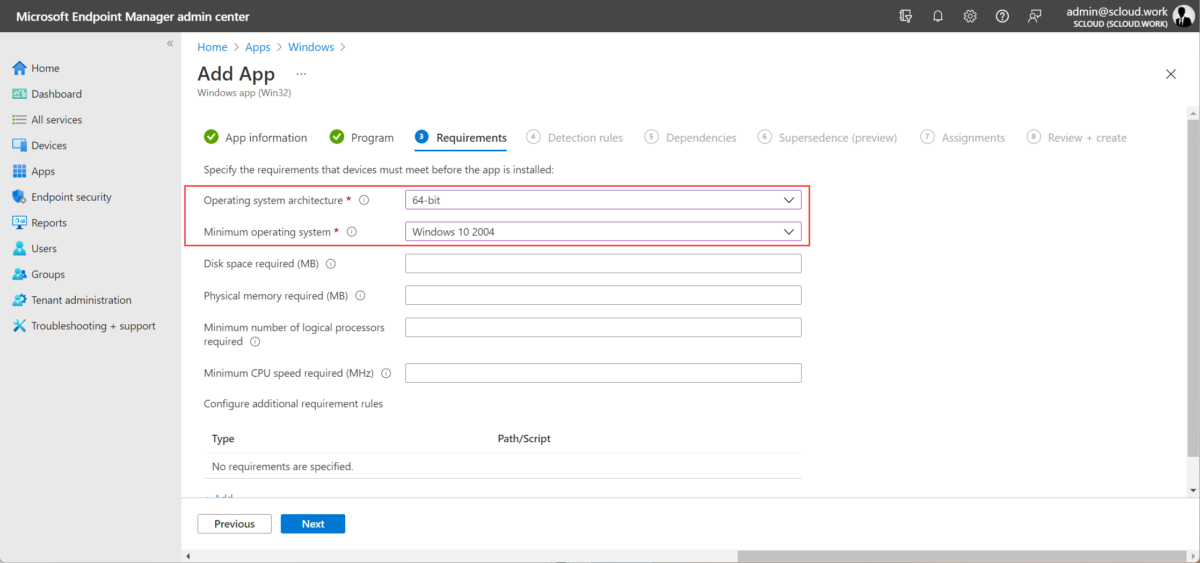
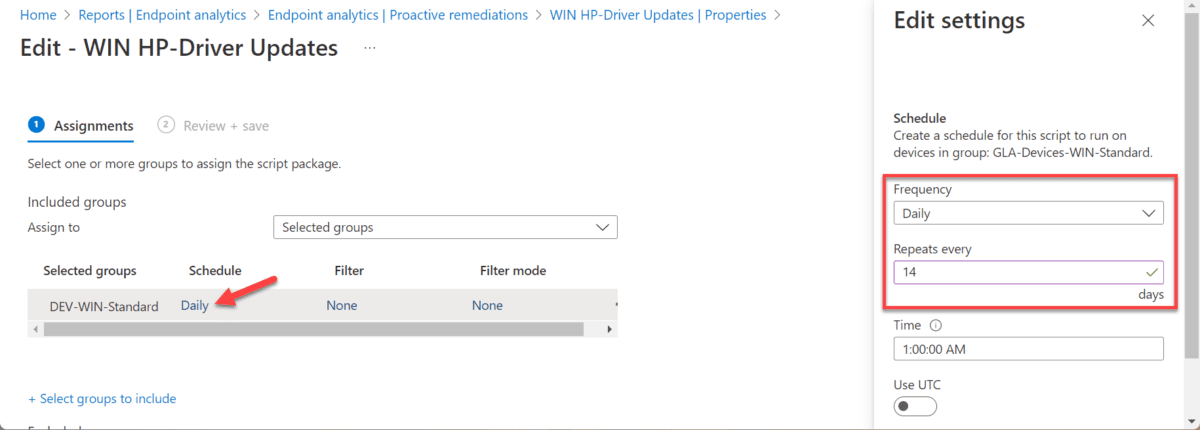
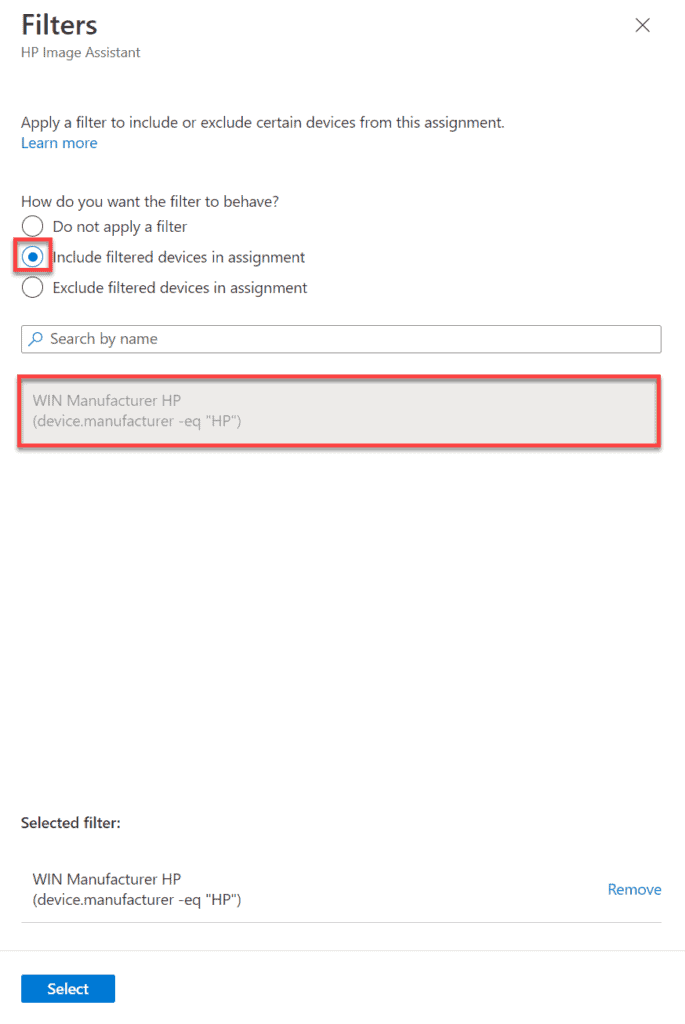




Can I ask if this has any benefits over using admin.hp.com which uses Proactive Remediation already? Thanks!
The “HP Connect” unfortunately only supports BIOS updates. (at least for now)
Do you know if it is possible to deploy only specific Drivers (for example with a reference file).
Not that I'm aware of.
Hallo Florian
Erst einmal Gratulation und herzlichen Dank für deinen Blog. Es ist immer wieder toll neue Inputs oder andere Ansätze zu lesen, danke!
Ich habe eine Frage bez. dem Updatemanagement des "HP Image Assistant" selbst. Gefühlt steht bei jedem zweiten (manuellen) Start des Tools ein Update bereit. Schön (und einfach) wäre ja gewesen, HPIA z.B. über Winget auszurollen, aber da ist das Repo leider leer. Hast du eine andere Idee oder einen anderen Ansatz, als einfach von Zeit zu Zeit die neue Version selbst hochzuladen und auszurollen?
...ok, da hätte ich nun doch selbst einen Vorschlag 🙂
Im PS Modul HPCMSL (genauer im Modul HP.Softpaq) steckt die Funktion Install-HPImageAssistant.
"This function figures out the latest version of HPIA and downloads the SoftPaq. If -Extract is not used, the SoftPaq is only downloaded."
Es lässt sich also auch eine Remedation Routine schreiben (oder die vorhandene Routine ergänzen) um auch da auf dem aktuellen Stand zu bleiben...
Sehr gute Idee, schau ich mir genre auch mal an.
Hello Florian,
thanks for the all the information and the effort into putting it all together.
This could save a lot of time comparing it to the driver deployment via Configuration Manager.
Is this suitable for Hybrid-Joined devices for Auto-driver deployment?
Thanks,
Yes, you can use it in a Hybrid environment, as long as the devices are Hybrid-Joined and MDM managed.
Hi Florian,
thanks for the guide and your work.
A question regarding the .wim-file you have provided in your GitHub so I understand it correctly. Does that include all the other files such as the PS-scripts, detection.txt etc etc?
I tried creating my own .wim file since there was a new relase of the HP Image Assistant but then I couldn't use the installation command you had provided. I only used the hp-hpia-5.1.8.exe file downloaded from HP when creating the .wim-file.
Hi Marcus, yes the ".installwin" contains all the files from here: https://github.com/FlorianSLZ/scloud/tree/main/Program%20-%20win32/HP%20Image%20Assistant
The version 5.1.7 is the newest from the HP download page: http://ftp.hp.com/pub/caps-softpaq/cmit/HPIA.html
But to update the installation package you also need to update the "install.ps1" before creating the ".intunewin"
Hi,
Will the firmware option update bios when there is a bios password set?
unfortunately not.
To update the BIOS I recommend using HP Connect: https://admin.hp.com/
Hi there!
Thank you for all the info and your hardwork. I am following the installation guide however I can't find the detection and remediation .ps1 files on the repository.
There is only detection.txt and for .ps1 files I just see check.ps1, install.ps1 and uninstall.ps1
Am I missing something?
Thank you in advance.
Hi, you'll find the Remediation Package via the "PR HP-Driver Update @GitHub" button.
Hello,
How are people updating the HP Image Assistant application after this entire package has already been created and deployed, without messing anything else up in the process? Unfortunately, it appears that HPIA does not self-update.
Yes, you have to deploy the update by yourself by creating a new Intunewin-package.
Hi Florian,
I am now trying to set this up for our tenant(s)..
Do you know if same could be done for Lenovo devices, with some agent of theirs?
And if so, do you have a guide on that aswell?
Lenovo has their own manual for Intune, but to be honest, I have not looked into it much.
But here is the link to their documentation: https://thinkdeploy.blogspot.com/2019/07/manage-lenovo-system-update-with-intune.html